Urdu Phonetic Keyboard For Windows 10
Urdu Phonetic Keyboard for Windows 10 is an important tool used by Millions of Urdu Speaking and written people around the globe.
Yes, that is why today in this article I am going to share all the necessary things which are required to install and use of Urdu Phonetic Keyboard for Windows 10.

Why Phonetic Keyboard for Windows 10?
This might be your question.
The answer to this question is that Windows 10 is the most widely used Operating System by computer users. Also, Windows 10 is one of the latest versions of Windows. So most people like to use the updated and latest version of any software.
I have also written the use of the Phonetic Keyboard for other versions of Windows which you can search on this website.
Do Windows Come with Default Urdu Typing Keyboards?
Yes, windows do.
The Windows operating system has a built-in Urdu Typing Keyboard but users may find some issues while activating the built-in keyboard. Also difficult to match the words with the typical keyboard.
This is also a reason for using a third-party Urdu Typing Keyboard because it is easy to type Urdu. All third-party Urdu Keyboards are built in a way that they match the sound of Urdu words on the keyboard to make typing easier.
How to Install Urdu Phonetic Keyboard in Windows 10?
Installation of the Urdu Phonetic Keyboard in Microsoft Windows 10 is easy and simple. Just like installing any software on a computer. All you need is the exe file.
Map of Phonetic Urdu Keyboard
This map is the guide for which word/keypad on the keyboard to press in order to write any word in Urdu. If you’re a beginner you may feel some issues matching the keys, you can keep this guide with you for some time, and once you will get used to you can type easily.
Here is the Phonetic Urdu Keyboard Map Image
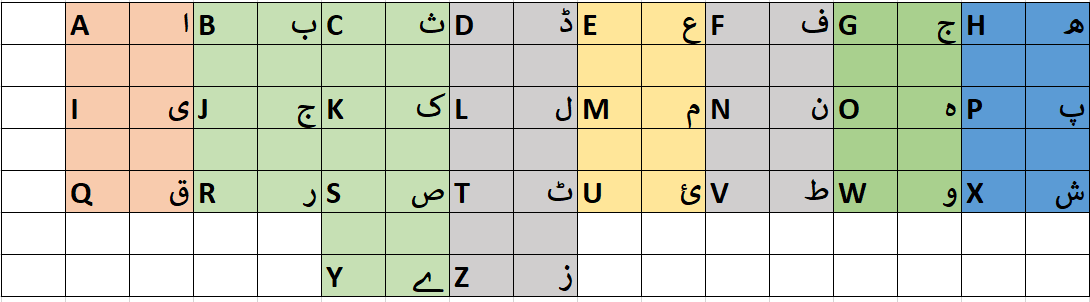
How to Switch Between Languages in Windows 10?
There are two methods to switch between two languages in windows 10. The manual method and the use of shortcut keys.
Manual Method to Switch Between Urdu English Keyboard
This method is for beginners who are not experts in using shortcut keys in Windows and who prefer to use manual methods.
After installing the Urdu Phonetic Keyboard in Windows 10, you can see the keyboard icon in the bottom left corner of your machine screen. Clicking on that will give you options to switch between all the installed keyboards. Here you can click on Urdu and start typing in the Urdu language.
Use Shortcut Keys to Switch the Keyboard
Using shortcut keys while performing any task on your computer can save tons of time for you. There are various tutorials available on the internet to learn shortcut keys on computers.
Using shortcut keys is the best way to switch between languages while doing your work on a computer.
Press “Window key” + “Space Bar” together to Switch between English to Urdu Keyboard on Windows 10.