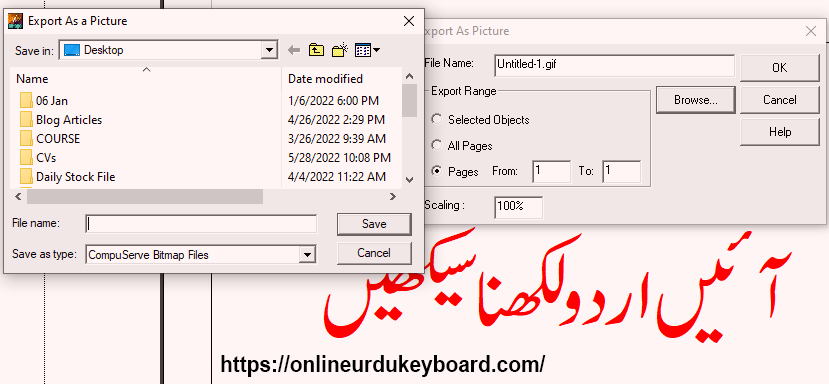As we have already covered a lot of guides on Urdu Typing Tutorial, How to improve Urdu Typing Speed and Accuracy, Urdu Translations, and many more. This is a definitive Urdu InPage tutorial on Urdu Inpage Typing.
In this article, you will learn
- How to Install Urdu InPage on Windows?
- How to Create New File in Urdu Inpage?
- How To Set Urdu Keyboard for Urdu Inpage?
- How to Start Typing?
- Tips to Improve Urdu Typing Speed and Accuracy
- How To save Inpage File
- How to Use Urdu Inpage File in other software for editing purposes?

Urdu Inpage Typing Tutorial Beginners to Advance Level
So without wasting more time let’s get started from the basics.
What is Urdu Inpage Software?
Basically, it is computer software that can be used to type Urdu text. We are not going into more depth here because we have already a detailed article on this blog.
How to Install Urdu InPage on Windows?
As we know the windows operating system has not come with built-in software. We have to install third-party applications to perform our tasks. There are many companies out there that provides a different kind of software. Many of them are free, and for some software, we have to purchase a license.
If you want to use Urdu InPage you must have a valid license from the official source.
Here is the Official Website of Urdu InPage to purchase a license.
How to Create New File in Urdu Inpage?
This is the second step in our Urdu InPage Tutorial, in which you will learn “How to Create A New File in Urdu InPage”? We are also sharing step by step guide with images so you can follow all the steps to create a new file for typing.
Step 1:
- Open Urdu InPage
- Ctrl + N to create a new file as shown in the image
Once you create a new file you can start typing in Urdu.
Step 2:
In step 2, you can start typing and make any changes that you want. You can change the font size, font color, and many other settings.
Normally we make changes as per our requirements. Urdu Inpage has a lot of design options that can be used.
Step 3:
Once you finish typing it’s time to save the file on your local machine. To save a file you can use a Keyboard shortcut and manual GUI also.
To save a file using Keyboard Shortcut Key, press Ctrl + S and select the location, give a name, and click save.
How To Set Urdu Keyboard for Urdu Inpage?
To type Urdu Text using Inpage, it is important to have an Urdu Keyboard installed on your computer. We have already written a detailed article on “How To Install Urdu Phonetic Keyboard“.
You can follow the above-mentioned article step by step to install Urdu Phonetic Keyboard on both Windows and MAC.
How to Start Typing?
If you are at this step I assume that you have a complete environment ready for Urdu Inpage Typing on your computer.
No matter whether you want to type Urdu using a computer or mobile phone, it is necessary to have a proper environment and installed all required applications.
Enable Urdu Keyboard
We already mentioned installing Urdu Phonetic keyboard, and if you are successfully installed here is the shortcut key to enable the phonetic keyboard in Windows.
Window Key + Space Bar
Tips to Improve Urdu Typing Speed and Accuracy
There are 5 important tips to improve Urdu Typing Speed and accuracy.
- Believe In Yourself
Do not look at the keyboard while typing
Online Typing Test
Use Typing Softwares
Practice Practice and Practice Typing
We shared a detailed step-by-step guide about all the 5 steps above in our previous post, which you can find on this blog.
How to Use Urdu Inpage File in other software for editing purposes?
If you are saving an InPage file it will automatically save it.INP file format. It is OK if you will work in the same file again in the future using Urdu Inpage.
But to open this file in software like Adobe Photoshop or any other software you have to save it in a different file extension.
For this tutorial, we create a file, save it and open it in Adobe Photoshop so you can learn how to open an Urdu Inpage file in Adobe Photoshop.
Steps:
- Click on File and then click on the Export page
- Give a file name
- Click on Browse
- Set a file name and in the drop-down select Encapsulated PostScript File
- Select the location and click on save